It happens to all of us. You buy a new computer. You’re so happy and thrilled with how sleek and smooth it is, how fast all the programs run, how great your productivity has gone up just within the first month of owning this new piece of equipment. And then? After a few months, you start to notice some changes. Perhaps web pages don’t load as fast. Some programs, on occasion, are become unresponsive. Boot up time is slower. What gives? You thought you were buying the best of the best in terms of personal computing devices.
The fact of the matter is, computers (akin to cars) are a piece of technology that will eventually need replacement. They will slow, their value will depreciate, and their equipment will become obsolete. However, also like cars, there are great ways to keep your machine running well over several years. And it doesn’t take a degree in computer science to run some quick fixes. It’s amazing the improvements that can happen just by doing one or two of these procedures regularly!

Run Updates
It might seem like something you can put off. Maybe you don’t have time in between meetings to run the 14 updates Microsoft or Apple is telling you about, but we highly recommend that you run updates early and often. At Upward, for any PC we manage, we automate updates to ensure they update at times when you are not working. But sometimes, such as the case with laptops, the schedule can get thrown off. A basic rule of thumb to follow: when prompted always reboot when Windows Update asks you to and always run the updates if prompted by Microsoft. Often times you can run them in the background.
Microsoft is one of the leaders in keeping their systems patched and protected from vulnerabilities. It only makes sense that you take them up on this service to keep your PC going strong. This also goes for updates to other major application developers such as Adobe or Intuit.
Not sure about an update? Give us a call. We’d be happy to check out what needs to be updated on your machine.
Unload Unneeded Data
When was the last time you opened up your downloads folder and took a look at the numerous files you no longer need or perhaps opened, modified, and saved elsewhere on your computer? How much of that could you get rid of and throw into the recycling bin by just taking 20 minutes to look them over? Similarly, when was the last time you looked at your email history and saw that it dates back to 2008? Keeping a history of files and emails can be an important thing to any business, but it’s always encouraged to take a little time when you can to delete files that simply aren’t used by you anymore. It will save your hard drive years of over-activity if you keep it less than maxed out on space.
Other common places to do a little cleaning: your desktop, your pictures library, your movies library, your recycle bin. You should try and empty your recycle bin once a week.
There are some nice utilities from Microsoft and Apple that can do this automatically, too. (Run Disk Clean or CC Cleaner for Windows)
Stick to One Browser
These days it isn’t common for a user to use more than one browser. We have had on occasion found during some of our consulting that there are just certain applications or web portals that work better using a specific browser. However, if you can manage to cut it down to one, this is highly recommended. The browser companies are clever at creating ways to make sure you’re using their browser
What’s more, web browsers are taking up additional RAM (memory) these days because of the massive amounts of data and content they are constantly dealing with. Having two or more browsers installed and running on your computer can seriously slow down performance. Also, empty out your temporary files and cookies often.
If you’re interested, here’s are some side-by-side comparison of which browsers are working the best right now: http://www.topattack.com/list/best-internet-browsers-review/4
Reboot at least once a day
There’s a reason why your IT Helpdesk always asks if you’ve rebooted your computer recently when you come to them with a problem. That’s because it is simply one of the best and easiest ways to get your computer back to its normal state when an issue has come up.
From a software perspective, problems on a PC occur when a code script has become stuck or non-responsive. Rebooting will fix that. Sometimes your PC has maxed out the memory it has used even after you have closed out of certain programs. Rebooting will fix that. Sometimes your network connections and adapters have dropped a connection and there isn’t a way of getting back without resetting the driver. Rebooting will fix that. And what’s more, if there are updates that have been downloaded and installed, they often won’t be set into motion without a reboot. So essentially you are improving your computer each time you restart it. Why not do this every day?
Save and scan to the network
Not all companies are set up with a shared drive for all their employees to use (we can help with this!), which is likely why cloud technology is becoming increasingly popular for personal computers. However, if your company is set up to allow users to save files to their network/server, it is highly recommended that you do this. For one, it assures that your files are going to be backed up in a location that isn’t your hard drive, but it will also save you on precious disk space, which is always a nice thing. Another thing to think about is also using a ‘scan to network’ folder option for any digital scanning you’re doing. Scan to email can be helpful/convenient, but this can clog up your inbox with a ton of attachments that are just going to end up being saved on your hard drive anyway. Scan to folder puts everything right in one place for you and will also be easier to keep these scan files organized.
Ok, so there you have it. A few tips to help you keep your current PC running at an even and smooth clip. Hope they are helpful.
Do you have more questions about keeping your computers and network healthy? Want help implementing a system that will make your IT infrastructure as competitive as it can be? Contact Upward today!
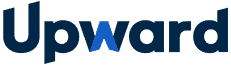

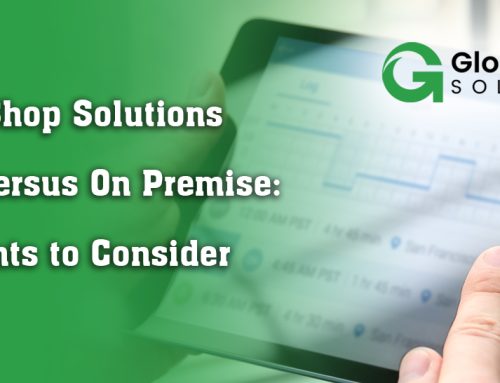
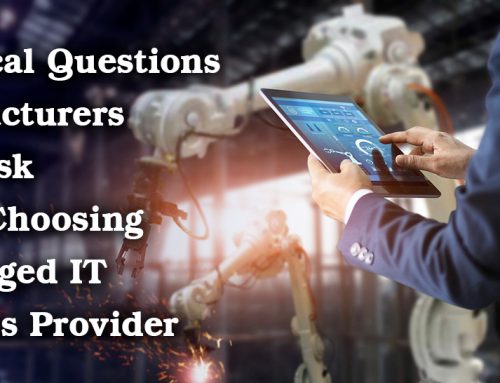
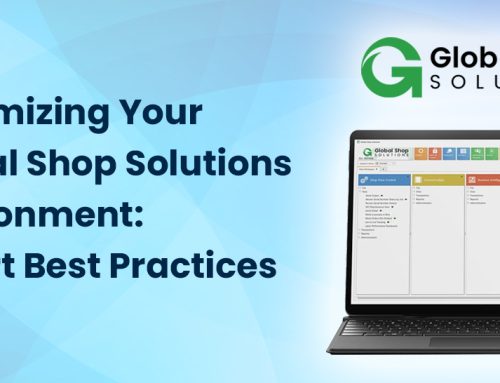


Leave A Comment